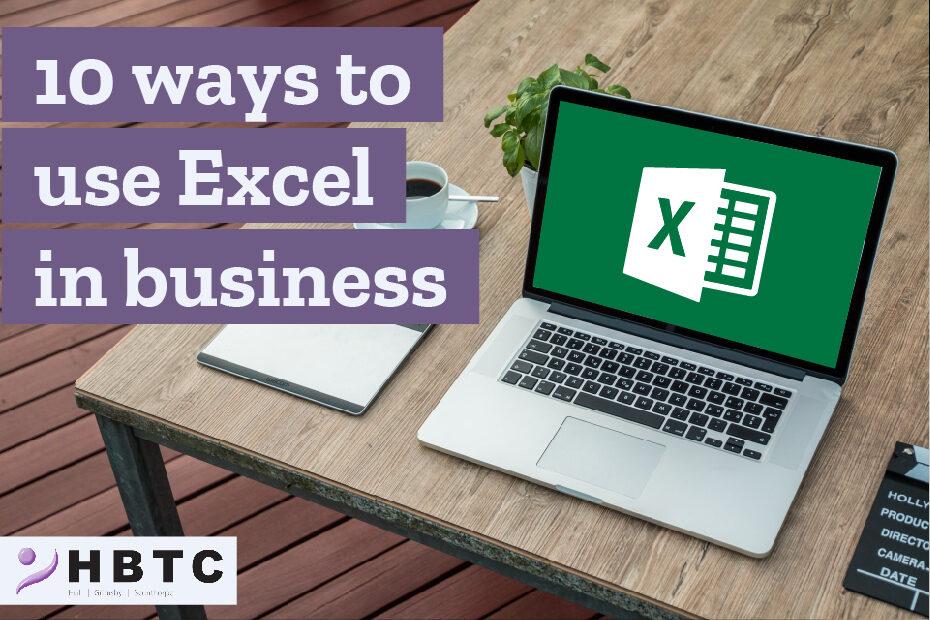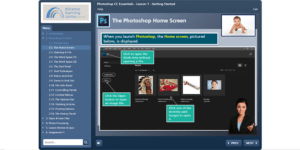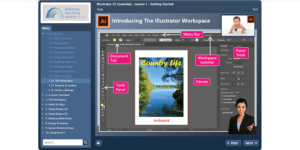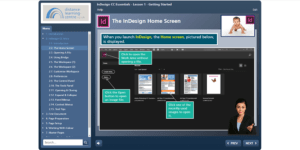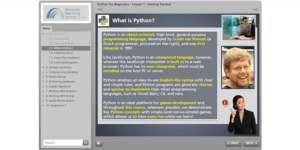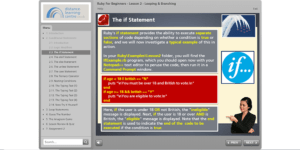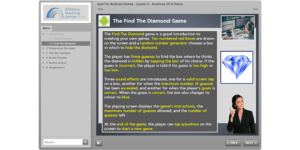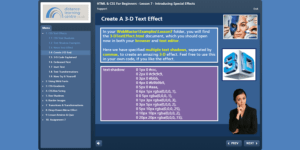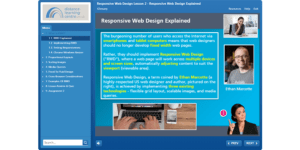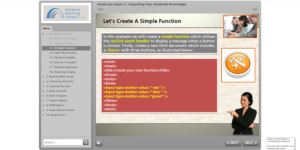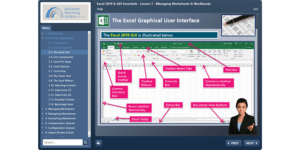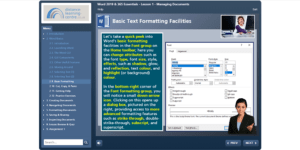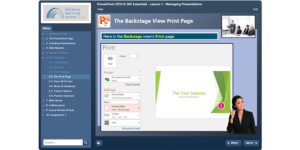10 ways to use Excel to improve your efficiency in the business world
If you’re like most business professionals, you rely heavily on Excel to help you manage your work. The truth is, Excel can do a lot more than just track your budget or create charts.
In fact, there are countless ways to use Excel to improve your efficiency and productivity in the business world. Here we will discuss 10 of the best ways to use Excel to streamline your work processes and give yourself a competitive edge!

#1: Automate repetitive tasks
If you find yourself doing the same task over and over again, chances are there’s a way to automate it using Excel. For example, let’s say you need to format a report every month that includes the same data from a certain spreadsheet. Rather than manually formatting the report each time, you can use Excel’s macros feature to record your steps and then play them back with just a few clicks. This will save you hours of time in the long run!
#2: Create custom formulas
Excel’s built-in formulas are great for basic calculations, but if you need to do something more complex, you can create your own custom formulas. This is a great way to save time and make sure your calculations are always accurate. For example, let’s say you want to calculate the average cost of a product across multiple suppliers. Rather than manually entering the formula each time, you can create a custom function that does it for you!
#3: Use conditional formatting
Conditional formatting is a great way to quickly visualise data in Excel. For example, let’s say you have a list of sales figures and you want to quickly see which ones are above or below average. You can use conditional formatting to highlight the values that meet your criteria, making it easy to spot trends and outliers at a glance.
#4: Use the filter function
Excel’s filter function is a great way to quickly sort and analyse data. For example, let’s say you have a list of customers and you want to see only those from a certain region. You can use the filter function to quickly narrow down your results and find exactly what you’re looking for.
#5: Use pivot tables
Pivot tables are a great way to summarise and analyse data in Excel. For example, let’s say you have a list of sales figures for different products. You can use a pivot table to quickly see which products are selling the most and make decisions accordingly. Pivot tables are also helpful for tracking changes over time.
#6: Use the goal seek function
The goal seek function is a great way to find the right value for a cell in Excel. For example, let’s say you want to find the price of a product that will give you a profit of £100. You can use the goal seek function to quickly find the price that meets your criteria.
#7: Use the solver function
The solver function is a great way to find the optimal solution to a problem in Excel. For example, let’s say you have a limited budget and you need to find the combination of products that will give you the most profit. You can use the solver function to quickly find the combination of products that meets your criteria.
#8: Import data from other sources
Excel is not just limited to data that you enter manually. You can also import data from other sources, such as databases or text files. This is a great way to quickly and easily get the information you need into Excel. For example, let’s say you have a list of customers in a database. You can import this data into Excel and then use it to create custom reports or pivot tables. Importing data from other sources is a great way to quickly and easily get the information you need into Excel. This is especially helpful if you have a large amount of data that would be tedious to enter manually.
#9: Use the text to columns feature
The text to columns feature is a great way to quickly and easily format data in Excel. For example, let’s say you have a list of customer names that are in one column. You can use the text to columns feature to quickly split the names into first and last name columns. This is a great way to quickly and easily format data in Excel.
#10: Use macros
Macros are a great way to automate repetitive tasks in Excel. For example, let’s say you have a report that you need to generate every week. Rather than manually entering the data and formulas each time, you can create a macro that does it for you! This is a great way to save time and make sure your reports are always accurate.
Excel is a powerful tool that can help you streamline your work processes and improve your efficiency. By taking advantage of the features discussed above, you can gain a competitive edge in the business world. Try implementing some of these tips into your workflow and see how they can help you! Do you want to learn how to use Excel like a pro? We have some great options for you!
If you have a team you want to upskill in Excel, take a look at our Excel training courses for all levels.
Or, if you’re an individual looking to improve your own skills, then you need to check out our Online Microsoft Office Specialist Excel training courses:
Course Name | Price |
|---|---|
£225.00 | |
£150.00 | |
£150.00 | |
£150.00 | |
£225.00 | |
£150.00 |

Chris Dolman
Chris is our dedicated Strategic Development Manager who plays a vital role in all our training contracts. He not only oversees our talented Recruitment Team, who place apprentices in valuable roles, but also cultivates strong relationships with employers. Chris’s passion lies in ensuring that both businesses and individuals are well-informed about the abundant funding and training opportunities that await them.