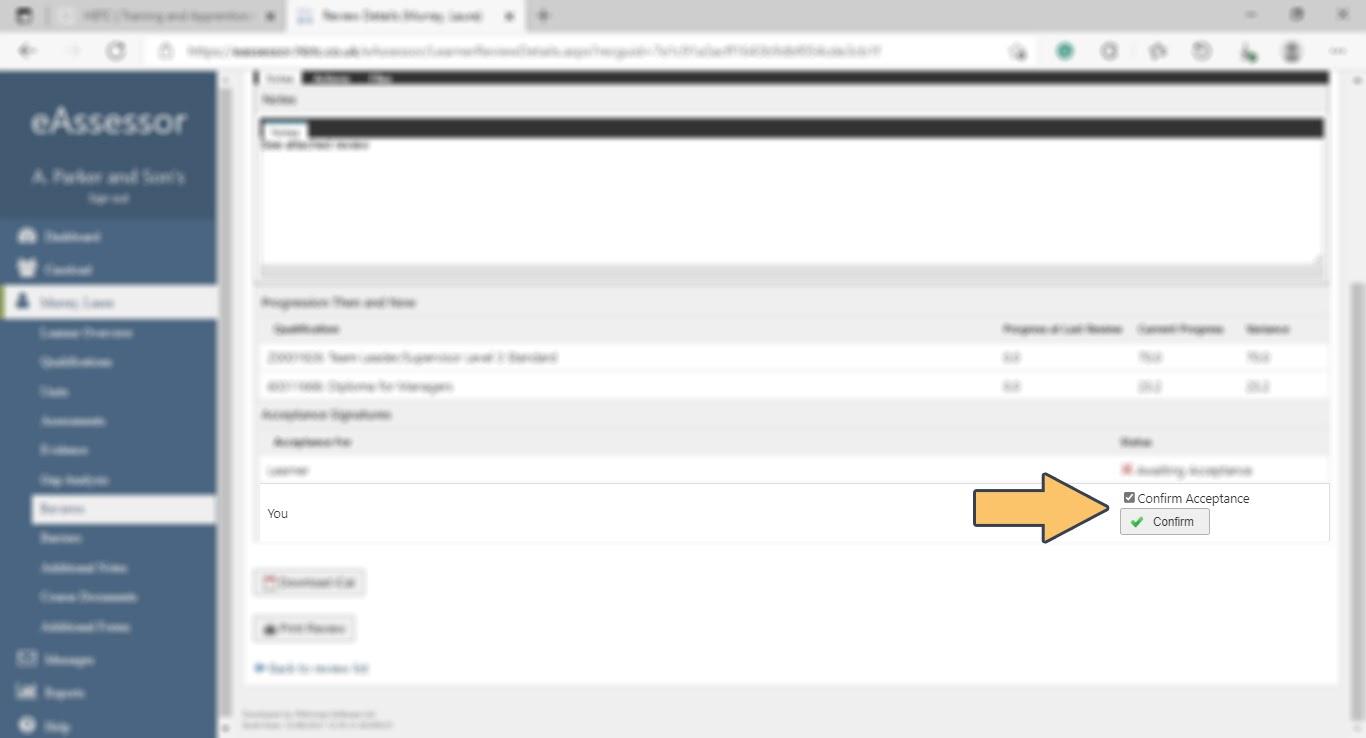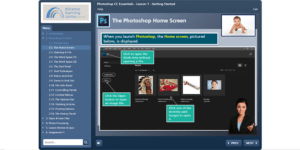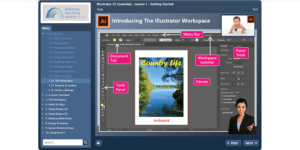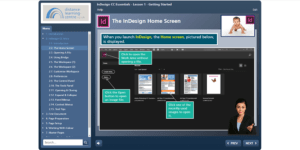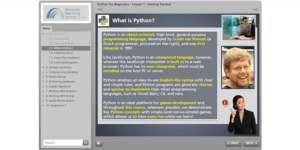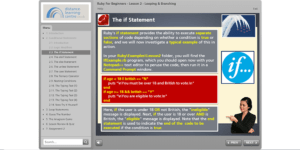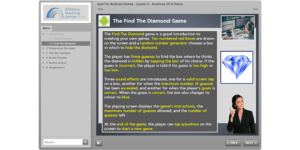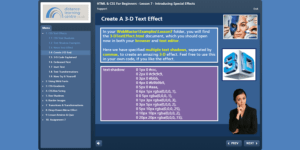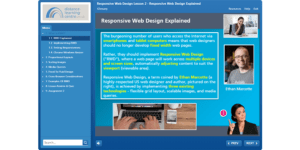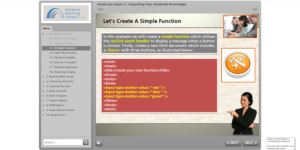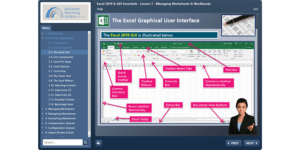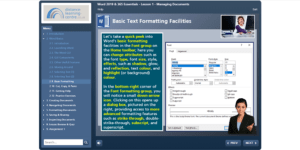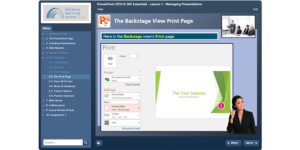How to use eAssessor
We use an ePortfolio system called eAssessor to allow our apprentices and employers to have a holistic view of the programme they or their apprentices are undertaking. To make this as easy as possible to use we have created this guide on how to use eAssessor.
Log In
The easiest way to get onto eAssessor is via our website. Just go to www.hbtc.co.uk and click the eAssessor logo in the top-right corner.
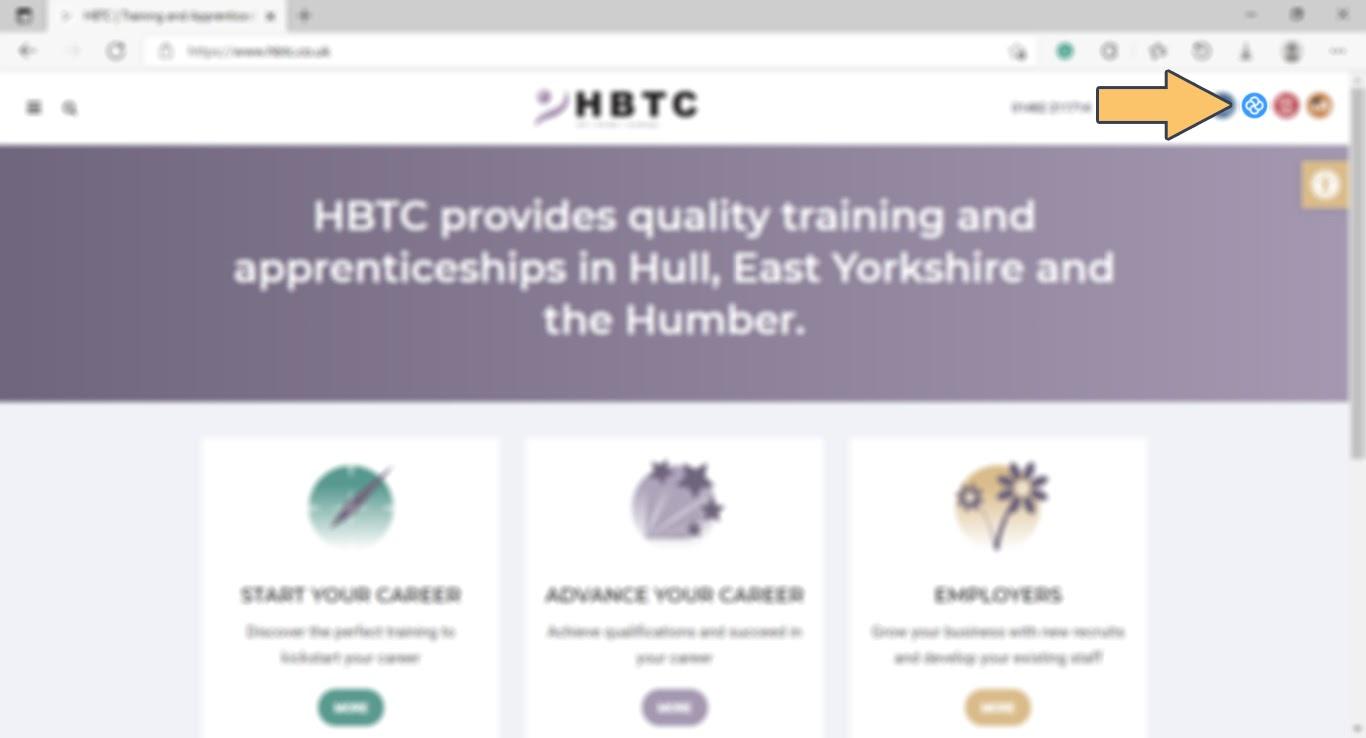
Log in using the details given to you by HBTC. Once logged in you MUST change your password and keep it private.
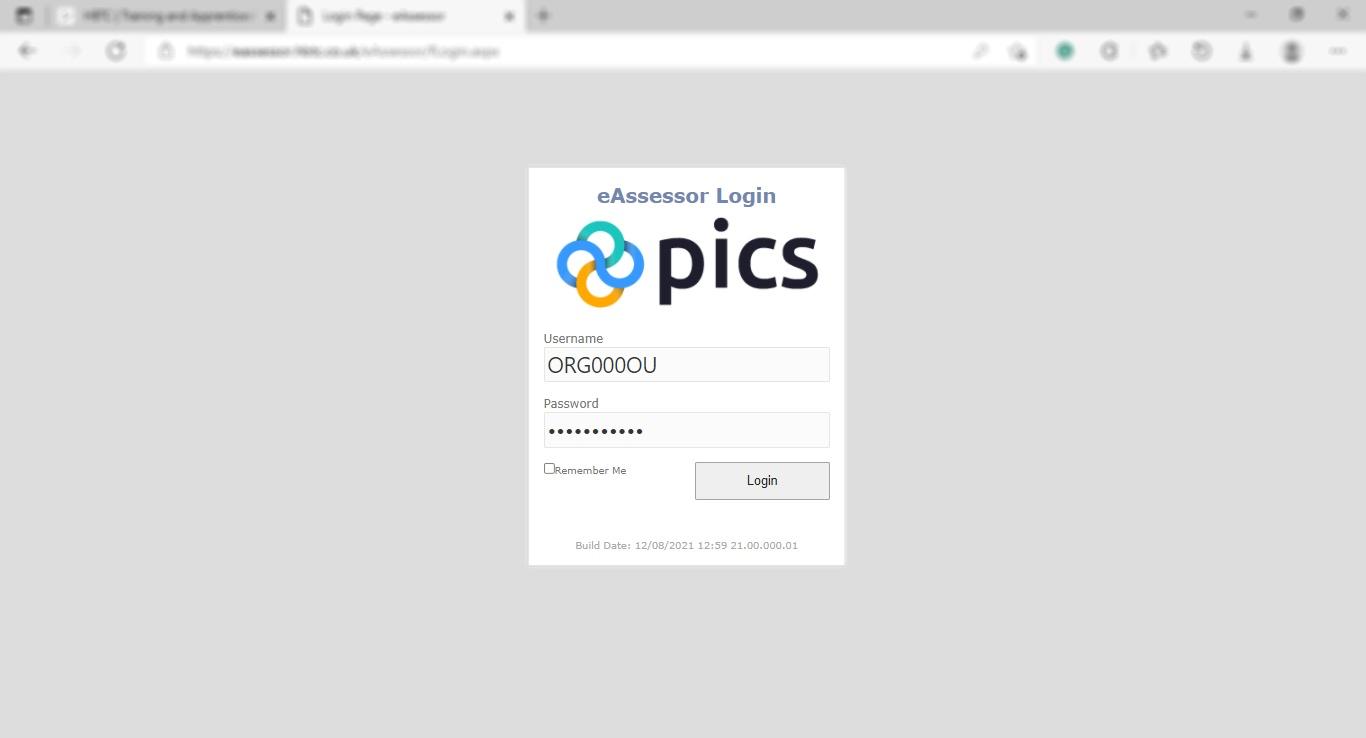
Change Password
When you log in to an account for the first time you will automatically be prompted to change your password.

To change your password manually, click on your name at the top of the menu on the left.
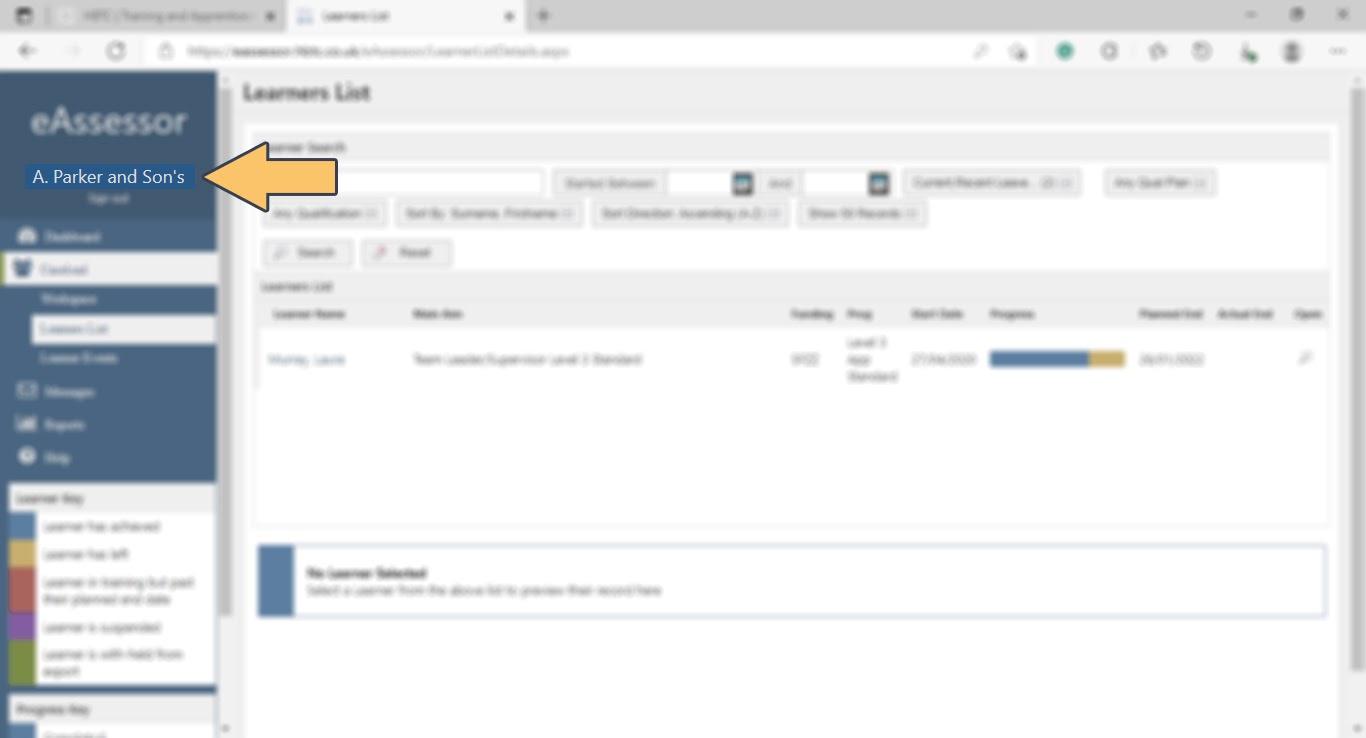
Then click “change password”
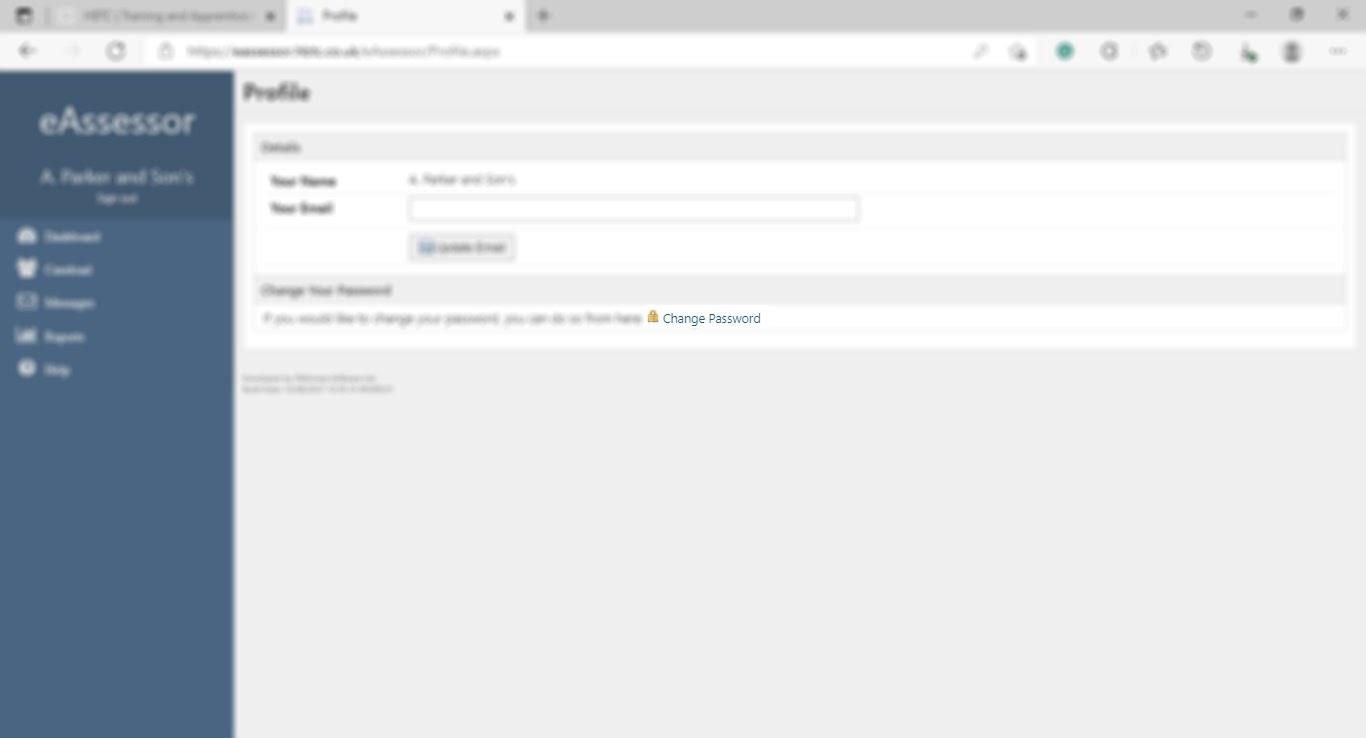
Learners List (employers only)
When you log in you will see a list of your learners which shows information about the type and level of the qualification they are undertaking, their start, planned and actual end date and a button to view more details of the learner. Click the magnifying glass to view the learner.
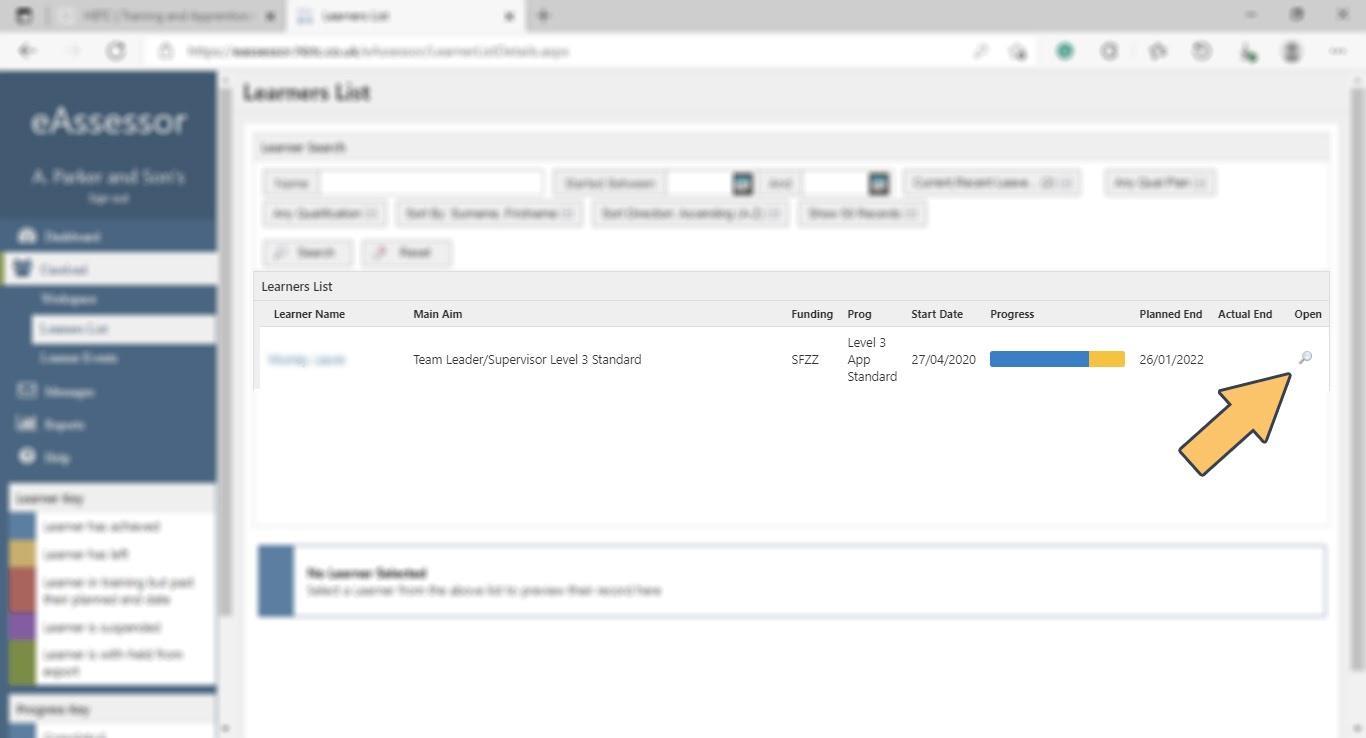
If you have a lot of learners you can filter the list using the learner search functions at the top of the list.
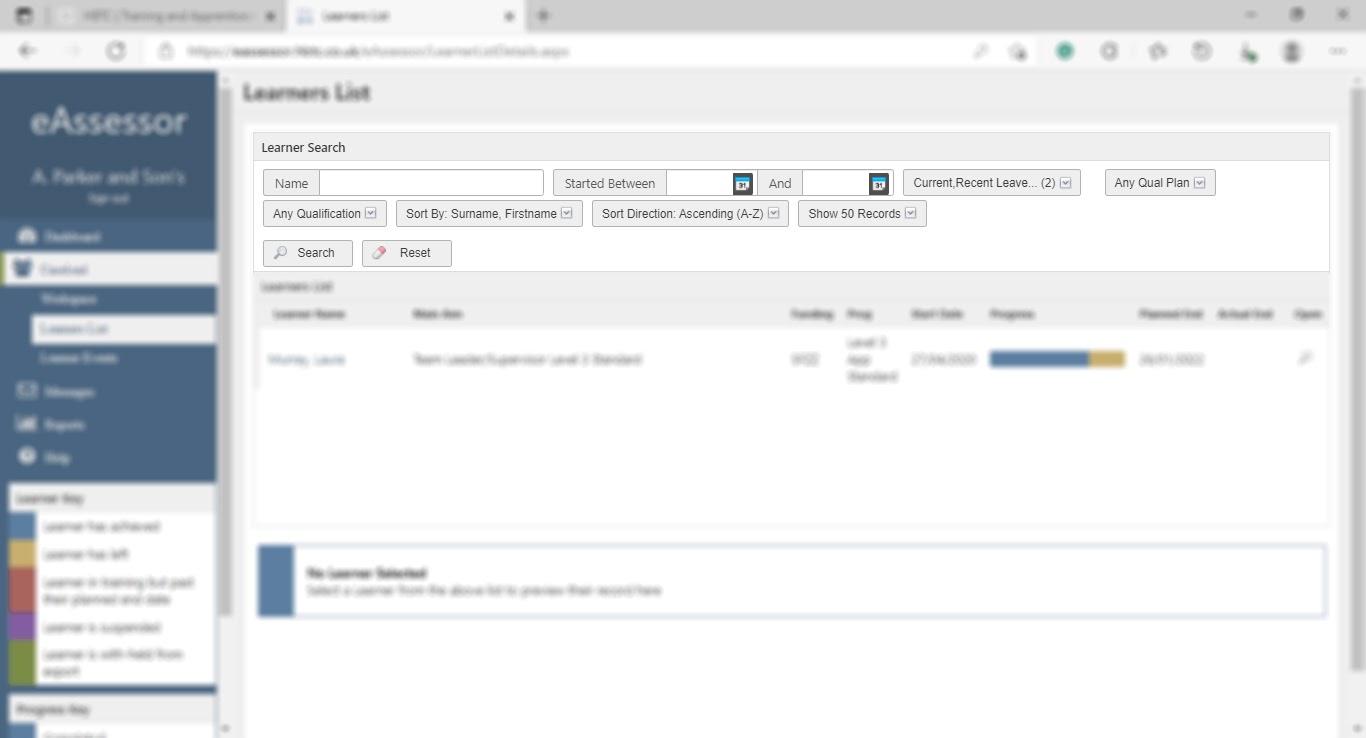
Learner Overview
Under “Learner Details” you can see a list of qualifications being undertaken along with start, expected, actual and achieved dates. Below are two charts mapping overall progress and current progress is in relation to targets.
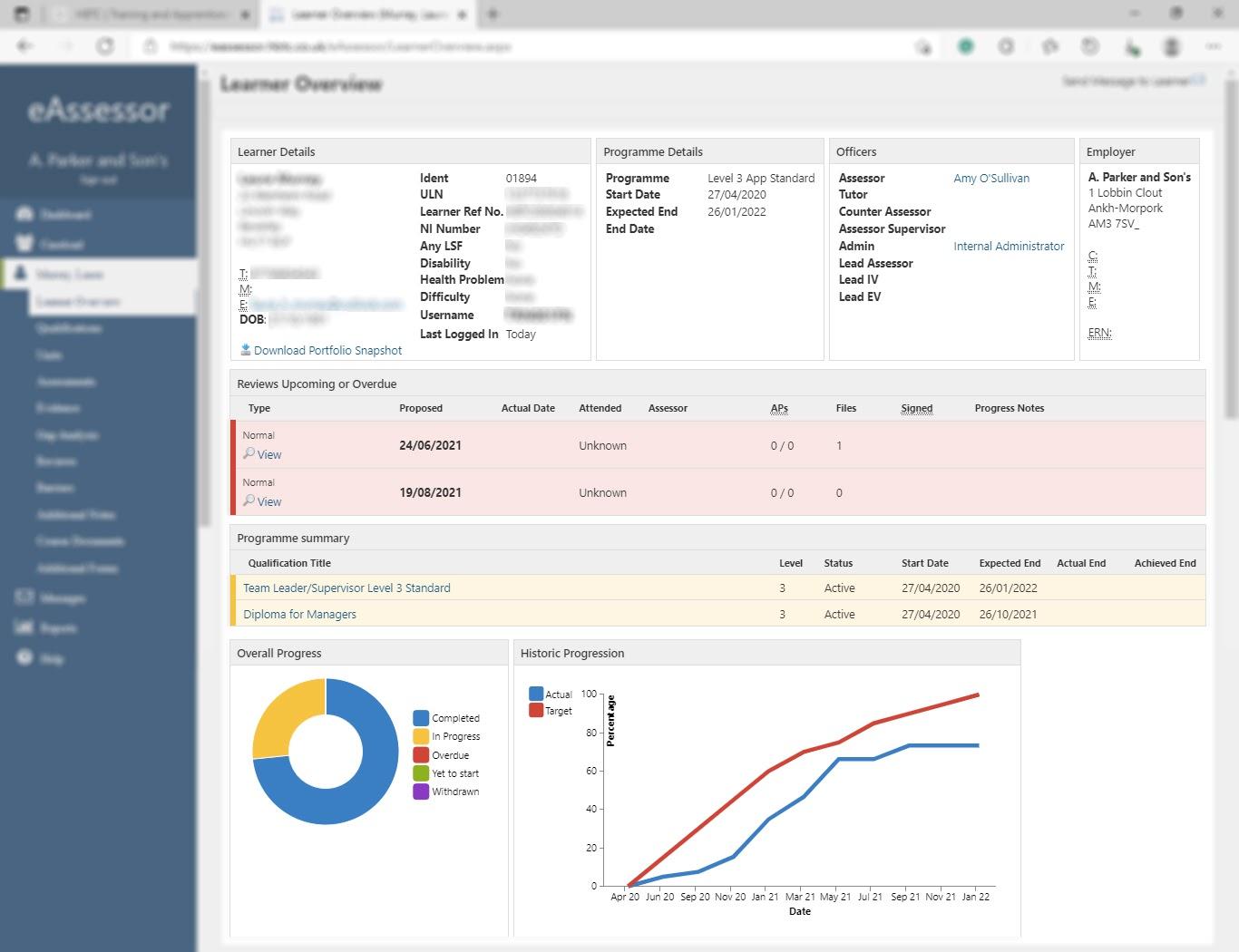
Evidence
The evidence section shows uploaded work for all qualifications being undertaken. This can include observations and discussions or practice papers. To view these you need to select ‘evidence’ from the list on the left-hand side of the learner overview page.
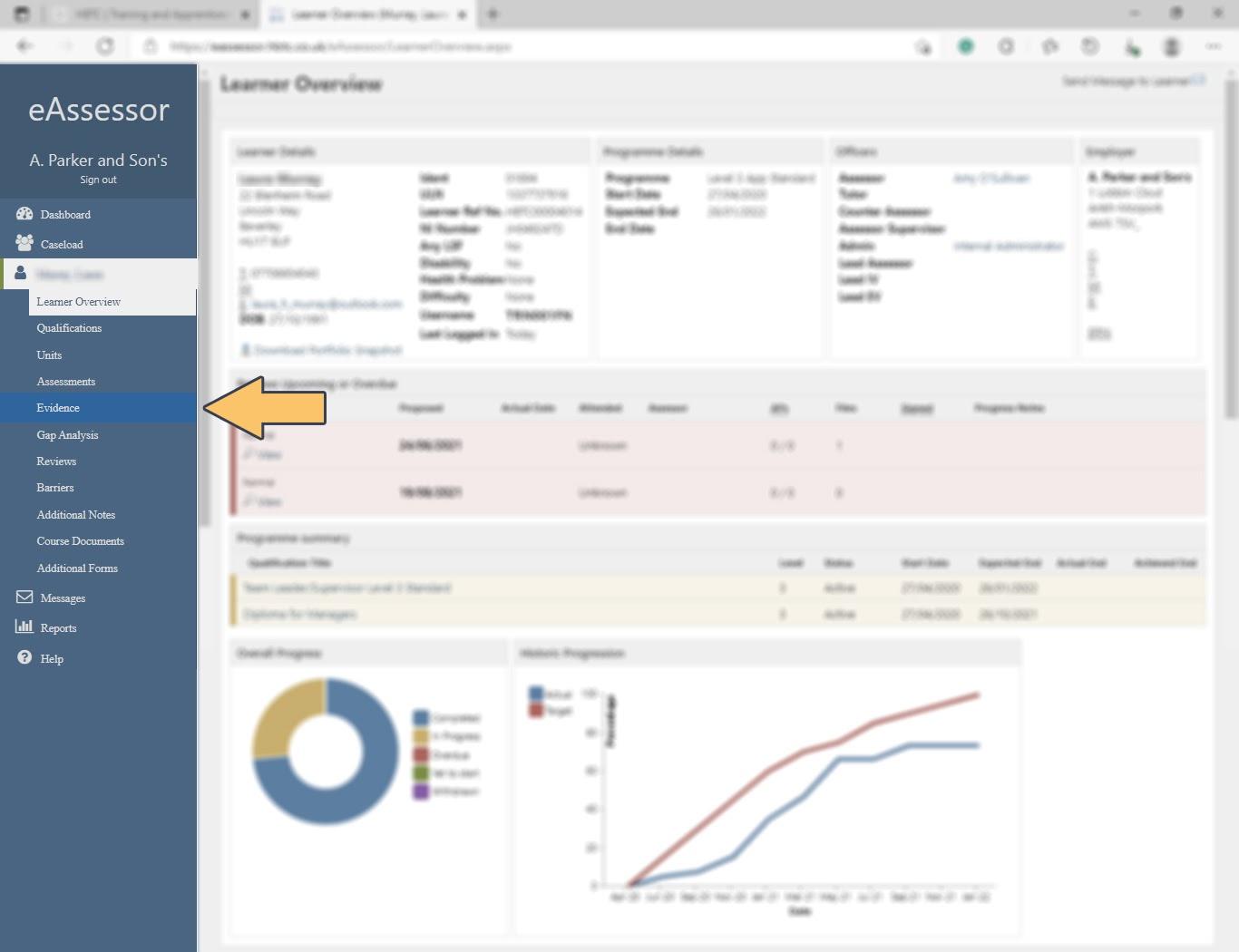
From the list of evidence, you can select to preview the document through eAssessor or download the document to your computer.
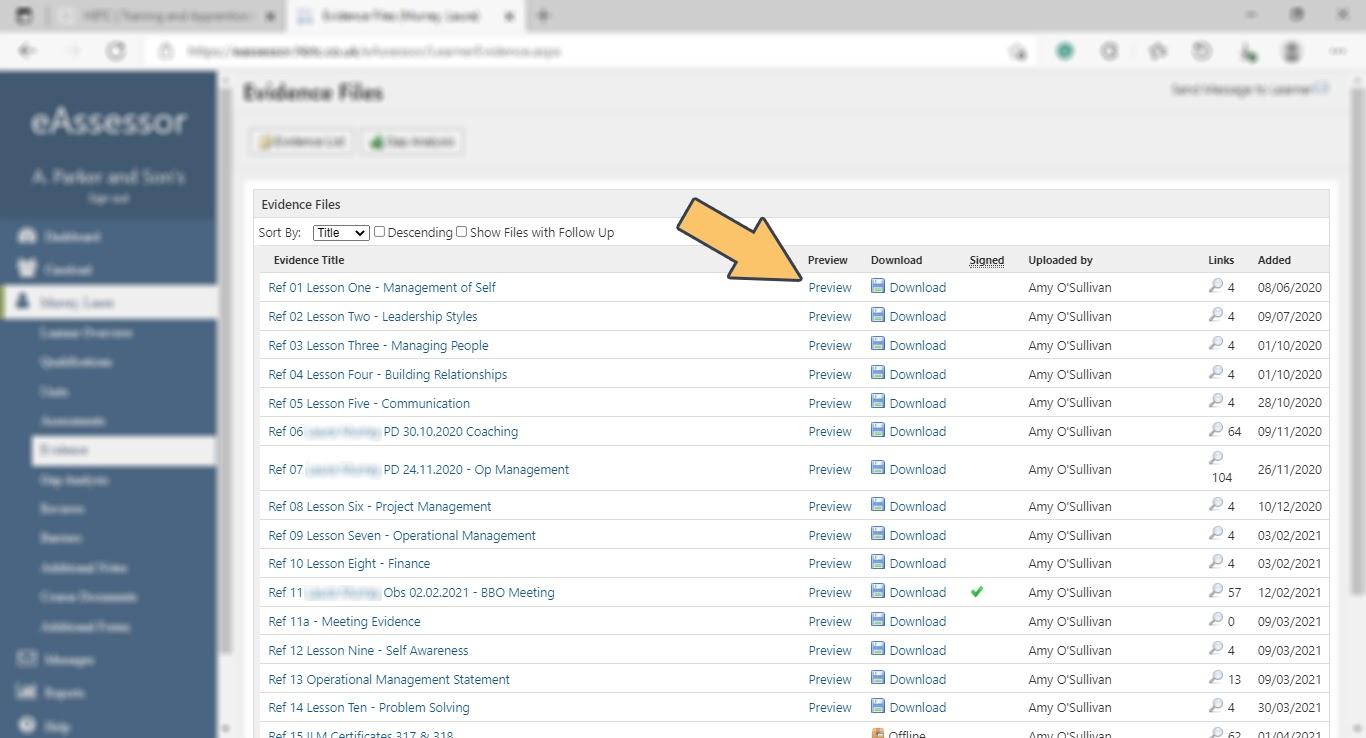
If you click on the title of the evidence it gives you further information, here you can see feedback from the assessor following the work.
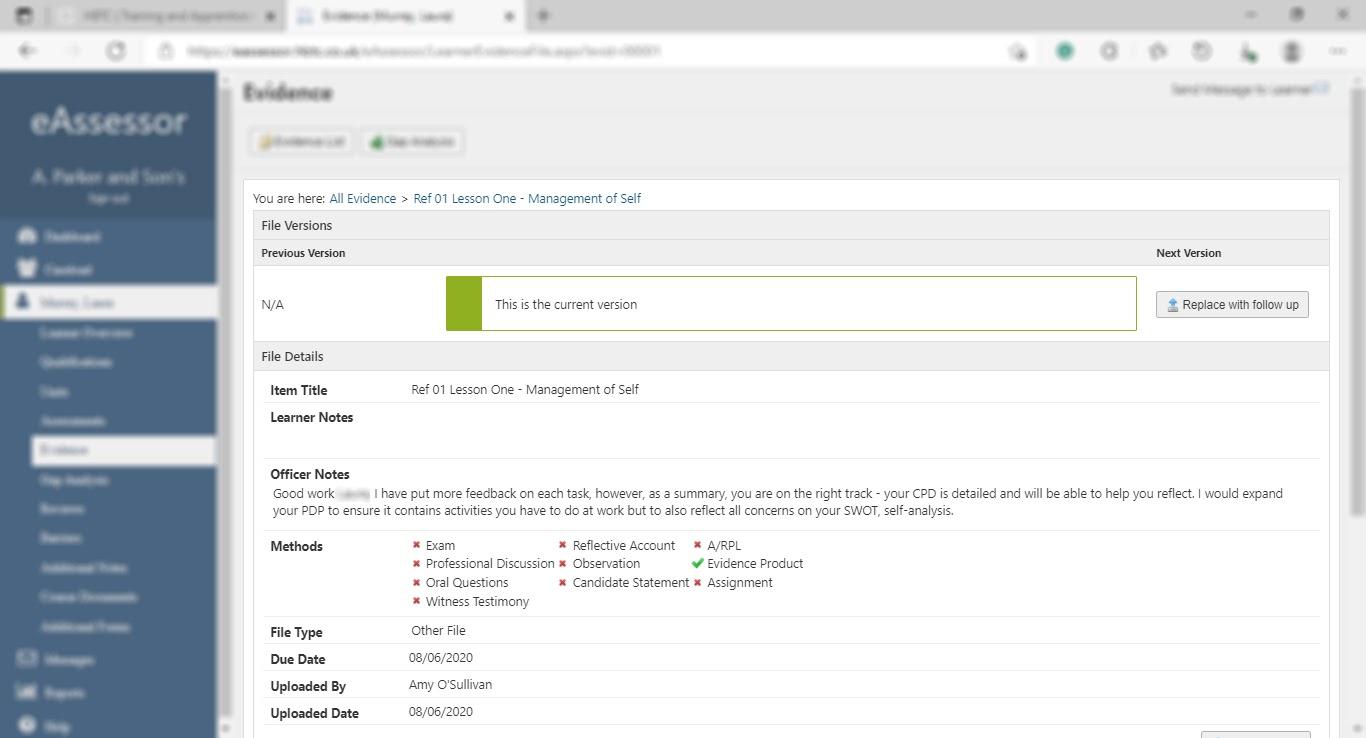
Units
The units section shows a list of units that need to be completed to achieve the qualification. To view this you need to select “Units” from the list on the left-hand side of the learner overview page.
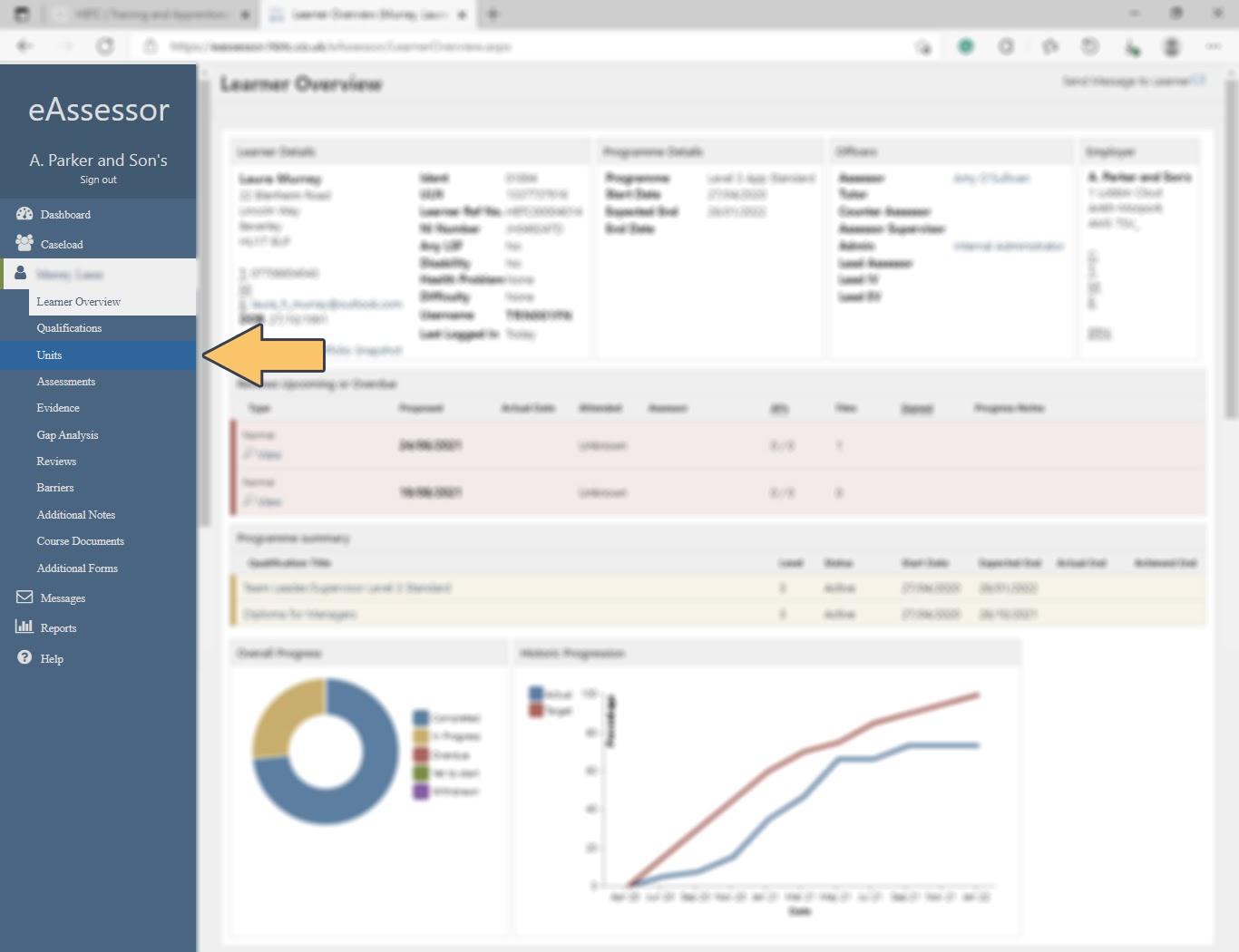
The list of units is colour coded to show which units have been completed, which are due and which are past their due dates.
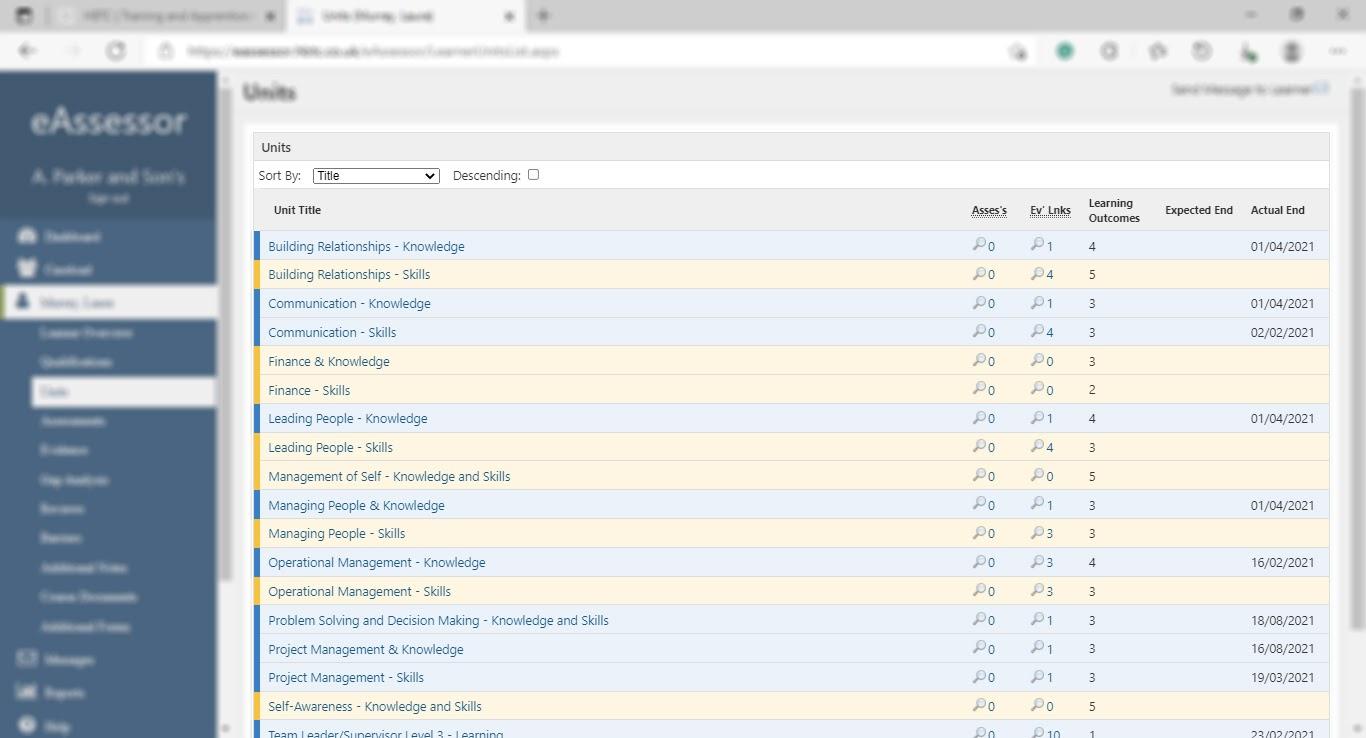
Reviews
You can see a copy of all the reviews completed using the reviews section. To view these you need to select “Reviews” from the list on the left-hand side of the learner overview page.

Here you can see all of the planned reviews. These are colour coded to show which reviews have been completed and which are overdue. You can also see what the proposed date for the learner’s next review is. Please note: these are only proposed dates; the assessor will book the appointment directly with you.
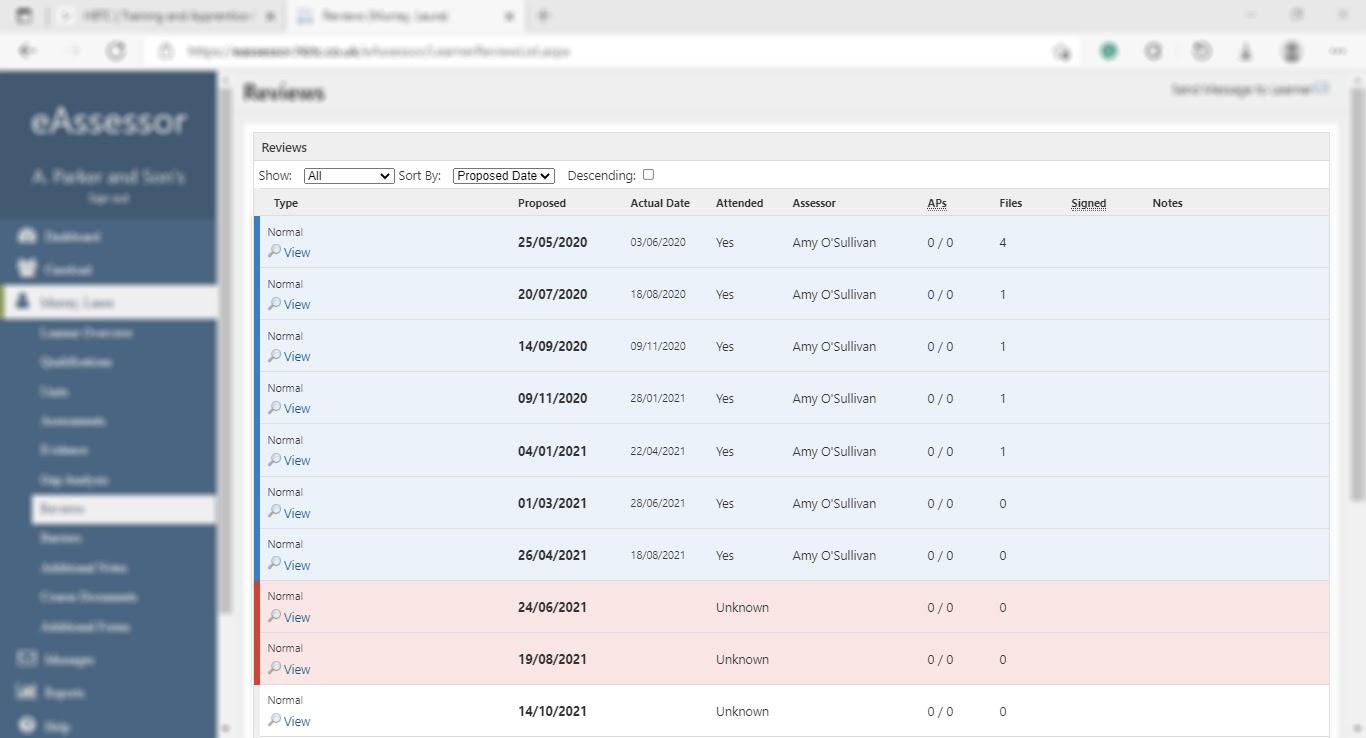
To look at a review that has been uploaded click on “view” underneath the chosen review. On the review details page select “files” in the additional details section. From here you can see the progress that has been made at the time of their review and can download a copy of the review.
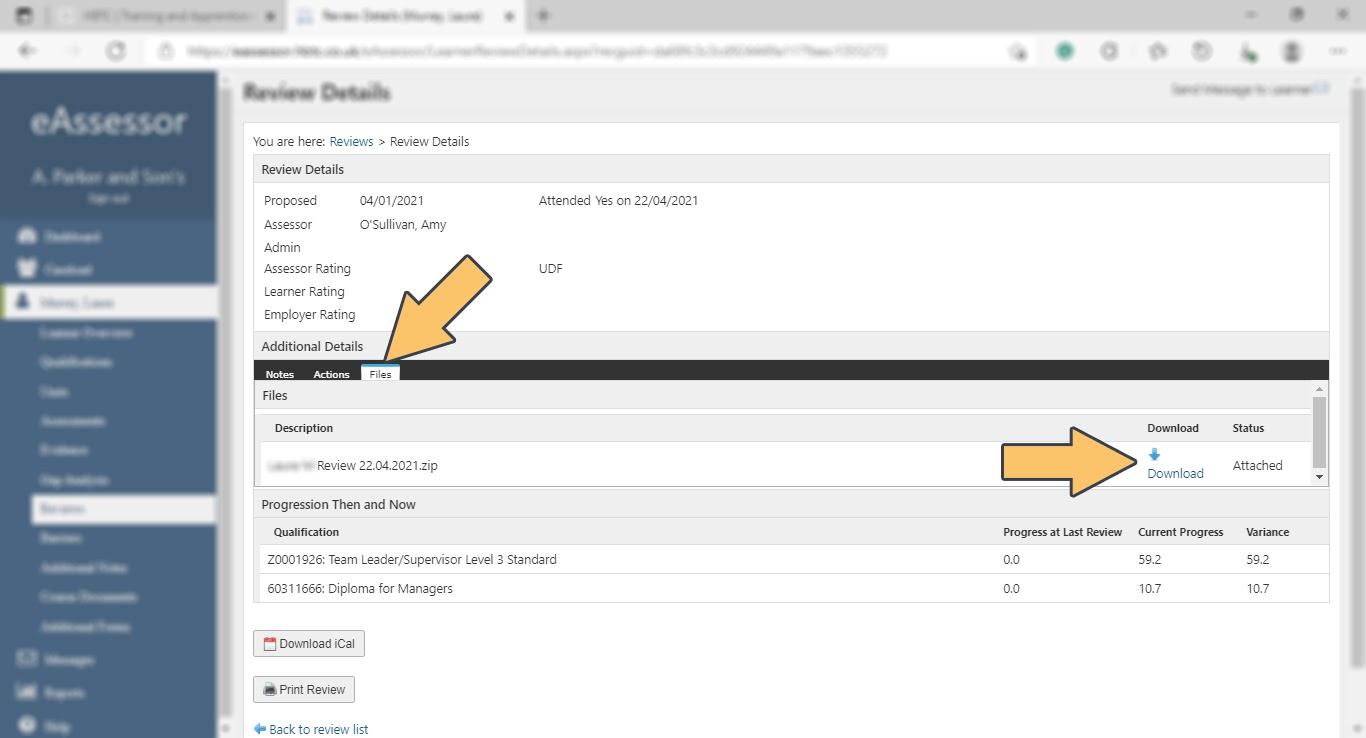
After completing a review you will be asked to accept the completed review using eAssessor. You can see a list of requests for your acceptance on the “Learner Overview” page. Click “view” to go to the review that needs accepting.
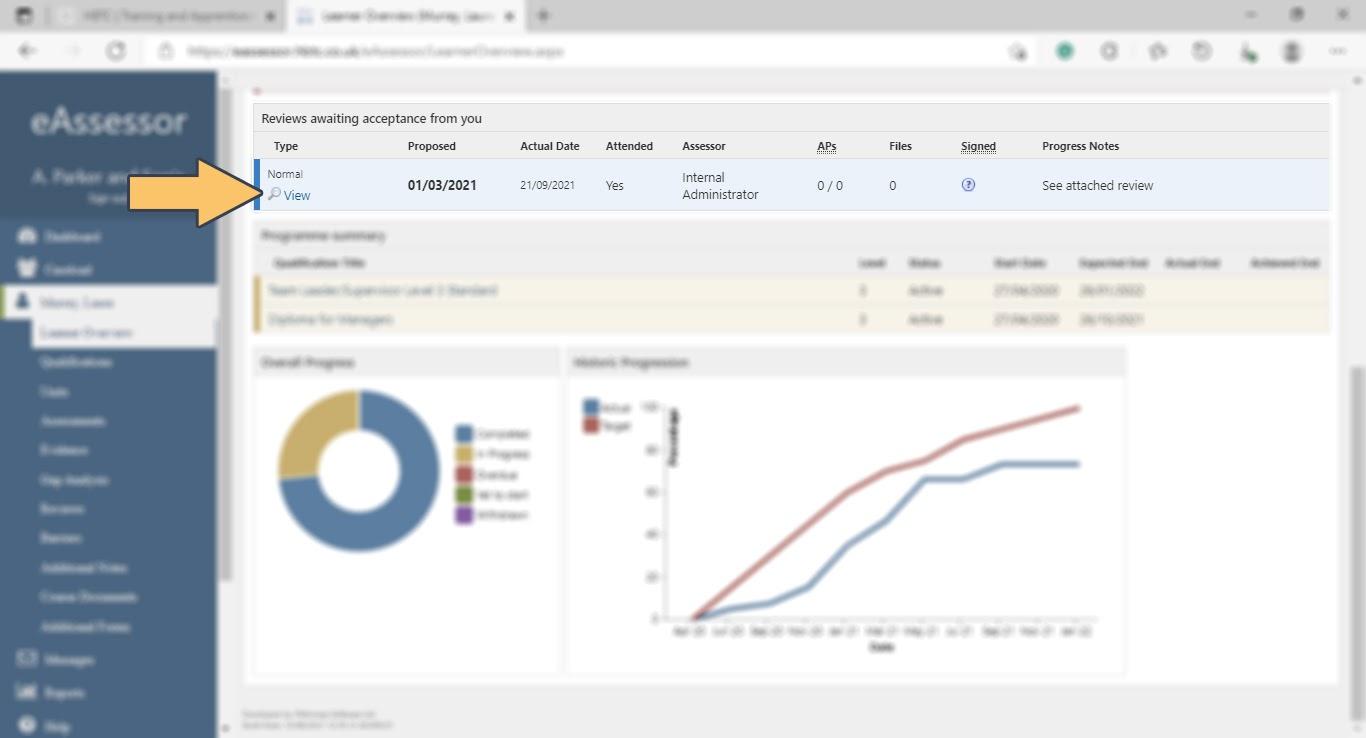
After you have checked the review, scroll to the bottom and tick the checkbox and click “confirm” to record your acceptance of the review.